FMP UAL ART + DESIGN
ASHTON PACION
FURTHER ELEMENTS

PROCREATE DREAMS
Procreate dreams is an app specifically for animating. It has many editing and and animating features to use, however I found that during my time using it, it's missing a few helpful tools. This app also costs money (£20) So I will be using this app mainly to render and compose my animation. The app includes an editing aspect where you can add audio, videos, and photos, making it convenient for me to compose all of my frames in one place. By researching and watching video tutorials on YouTube, I managed to grasp the basics on how to use the app.

There is a list of different track options you can add to your timeline when you press the plus button

PROCREATE DREAMS FEATURES/TOOLS

FLIPBOOK
Flipbook mode is where you can focus on drawing your frames as well as be able to flip through your movie.
You can also duplicate and paste single frames at a time.
SMUDGE TOOL
Tap on the finger icon to enable smudge tool.
this allows you to smudge and move pigment around your canvas.

ERASER TOOL
Click on the eraser icon to erase
UNDO/REDO ACTION
There is an undo and redo button located at the bottom left of the screen.
You can also undo/redo an action using a shortcut:
Double finger tap to undo an action.
Triple finger tap to redo an action.
BRUSHES + SCALE SIZE/OPACITY
Tap on the paint brush icon to open up the brush options, this tool allows you to draw. There are a variety of brush options to choose from and you can even import your own brushes from the Procreate app .
The two scales on the left of the screen adjust the size and opacity of the brush. The top scale for size, the bottom scale for opacity.
This applies for the eraser tool and smudge tool as well.


COLOUR WHEEL + COLOUR PICKER
Tap on the circle on the right top corner to open up the colour wheel and pick a color.
To colour pick, press and hold down with your the screen from where you want to pull colour from.
LAYERS
Layers can be opened by pressing the two squres on the top right corner.
You have the option to add, duplicate, and delete layers.
However merging layes is not an available option as of yet.


BUCKET TOOL
Hold down and drag a colour from the top right circle to a section you want to fill.
KEYFRAMES
Keyframes enable you to record an action between two points in time on your content.
click the circle icon next to the play button to add a key frame and record an action. This is a simple way to move an object without having to animate anything


GROUPING
You can group frames by selecting the track layers icon.
Group a section by circling around a track you want to select using your apple pencil, it will be highlighted red when slected.
Hold down on the selected content, the option "Group" will pop up.
This will allows you to merge frames, or tracks together into one track on your timeline.
You can ungroup a track by exiting track layer mode and holding down the track you want to unmerge, the option "Ungroup" will pop up.
PLAY BUTTON
Press the play button to play/watch through your movie.

ADD AN ACTION
You can add an action to a track by hovering the slider over a track you want to add an action to. A movie clipboard icon will apear.
Tap on the icon and a variety of options will be available

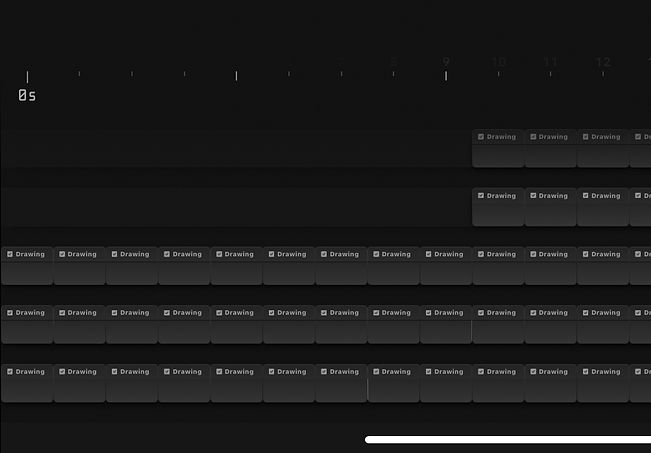
TIMELINE AND TRACKS
The timeline is where all of your tracks are located in order.
You can add and stack multiple layers of tracks.
You can adds different tracks such as audio, photos, and videos.
These tracks can be rearranged, duplicated, split, or extended/shortened anywhere in the timeline.
PROCREATE DREAMS - EVALUATION
While exploring the features of Procreate Dreams, I discovered a range of useful tools and features for animation. One particularly handy feature is the track layers timeline, which allows for overlaying photos, audio, and videos. This will be beneficial for composing the animation, such as incorporating backgrounds, audio, and animation elements.
However, there are a few drawbacks to the app. Some essential tools and features, like the selection tool, ruler tool, shapes tool, and the option to merge layers, are currently missing and have yet to be added by the developers. This small inconvenience makes the animation process longer and more challenging for me. Another downside to Procreate dreams is that it's quite costly to use, as the app itself requires a £20 download fee and is only available on iPad. Additionally, a feature called "Grouping" can only be utilized with an Apple Pencil or a similar stylus. Luckily, I already have these items at my disposal.
Although this app has its drawbacks, I've managed to find workarounds and other options that allow me to use Procreate Dreams with a bit more ease. My main plan is to use this software for cleaning up and rendering.
IBIS PAINT X
Ibis Paint X is a free drawing app with an animation feature, however, since this is mainly a drawing app, it has limited animation features. Despite this, the app offers a wide range of tools and features that compensate for the restricted animation capabilities. While the app is free to download, there is also a prime subscription available for £2.79, which unlocks additional features such as customizable canvas sizes, filters, and assets. Given my familiarity with and frequent use of Ibis Paint, I find it easy to navigate and efficiently utilize this software.
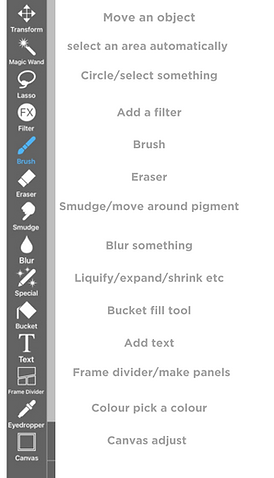

IBIS PAINT X FEATURES/TOOLS
FRAME SLIDER
This is where you can slide through your frames.
You have the option to duplicate and delete frames by tapping on them. you can also adjust the duration of how long the frames are shown.
You can add frames by pressing the plus button.
BRUSHES/BRUSH SIZE + OPACITY
You can change different brushes by pressing the second icon on the bottom of the screen.
You can adjust the sizes and opacity with the scales.
Right = opacity
Left = size
SPECIAL PEN
This pen gives you tube option to; Liquify/shrink/expand/swirl/revert an object
LASSO TOOL
Select and circle around an object. You can move it around or fill it in with colour etc.

LAYERS MENU
The layers menu can be opned up by tapping the icon of stacked squares.
It give you options such as adding images, alpha lock, clipping mask, merge button, rearrange buttons and more
You can add new layers by clicking the plus button.
IBIS PAINT X- EVALUATION
I have been using Ibis Paint X for a long time, which has made me more efficient in navigating the software and utilizing all the familiar tools it offers. The animation feature is straightforward and easy to use, making it a convenient choice for rough animations. Additionally, the app provides tools and features that are currently lacking in Procreate dreams, serving as an alternative for the specific animation tools I require, such as the lasso tool, special pen, layer options, blending modes, and other convenient features.
However, one drawback of the animation feature is the difficulty in navigating layers. Unlike Procreate dreams, which offers multiple tracks, Ibis Paint only has the frame slider. Nevertheless, this limitation will not affect my work, as I intend to use Ibis Paint's animation feature primarily for sketching out animations and potentially creating background environments for my animations.

CAPCUT
CapCut is an all around video editing app with a variety of features for creating and editing videos. It's free to download from the App Store and includes tools for cutting, speed adjustments, reversals, music integration, stickers, and text. While it offers pro features for a fee, the free features it already provides are sufficient for my audio editing and finalizing my projects.


To edit my audio for my animation I downloaded an mp4 of the music video Cologne - Beabadoobee. I needed to shorten the audio to cute out unecessary parts of the song that I am not animating to. I did this by using the split tool to cut out parts of the video and merged the clips together by putting them side by side. It was challenging to split the audio seamlessly, but I successfully combined two music cuts without any noticeable jumps. CapCut also allows for extracting audio from a video when exported.
CAPCUT - EVALUATION
CapCut is not an app I use very much, so my knowledge on how to navigate the tools and features are limited. However, I find that the tools are obvious enough for me to get a simple understanding of what I require for my FMP. Considering I only need CapCut for editing clips together and syncing audios, this app will serve my needs adequately. In the future, I might explore more of its features for advanced editing, but for now, it meets my immediate requirements effectively.
FLIPACLIP
FlipaClip is a user-friendly 2D animation app for mobile devices. It offers various drawing tools, supports layers, and provides onion skinning for creating smooth animations. It also provides an an audio track that can be useful for syncing audi with animation. Despite the lack of blending modes there are various helpful animating features that make up for it. However, a few crucial features require a payment subcription.


Ruler tools:


Straight ruler
Circle tool
Square tool
symetry too
lock button

LAYERS MENU

BRUSHES
FlipaClip provides a variety of brush options, however. some of them can only be unlocked via subscription.
To switch brush types. Tap the second icon to bring up a menu
you can adjust the opacity by holding down the third icon and dragging it up or down to increase or decrease the level.
COLOUR WHEEL + COLOUR PICKER
Change the brush colour by clicking the fourth icon (the square) on the left-ahnd tab to bring up the colour wheel.
Colour pick by pressing the eyedropper icon above the colour wheel and hovering it over the colour you want to select.
LASSO TOOL
Click the third icon on the left-hand tab to use the lasso tool and circle around an area you want to select.
Move the selected area around the canvas.
It also provides options to distort, warp, flip horizontally/vertically, and delete.
ERASER TOOL
Click on the eraser icon to erase
BUCKET TOOL
Click the bucket icon to use the bucket tool.
It will fill in an area with your selected colour.
FLIPACLIP - EVALUATION
FlipaClip is a free app available on the app store, offering useful features for creating animations. While it lacks some options for adding and rendering animations, it provides sufficient frames and essential tools for smooth animation. The "add audio" track feature allows for syncing animations with audio, making it a good alternative to ibis paint x in terms of animation features that ibis paint lacks. However, there are some downsides, such as locked features only accessible via a paid subscription, including extra layers, brush options, and removal of the watermark. Since I only intend to use this program for rough animation and syncing, which are already available for free, it won't significantly impact the quality of my animations.

